1. Creating the frame
Select the Rectangle Tool, hold Shift to draw a square. Select the square and go Object>Path>Offset Path. Enter a negative value for offset. Select the new square and offset the path again. Now, enter -2mm for the offset value. We now have the basic frame done.


2. Dividing the frame
We need to turn on Smart Guides for snapping to work. Go view>Smart Guides, and make sure it is checked. Select the Line Tool and go near the corner of the outer square. The anchor text will appear when it detects the corner. Click and drag to the inner corner to draw a line that snaps perfectly to the anchor points. Repeat this steps for the other 3 corners.


3. Breaking into shapes
Select all the shapes and use Divide from the Pathfinder. This will break the shapes into pieces. Press Ctrl/Command+Shift+g to ungroup it. Select the inner frame and fill it with different colours to create the bevel effect.


4. Applying texture
Select the texture we have done on our previous tutorial and drag it over the top frame. Make sure the layer is below the top frame. Select both shape and select Crop from Pathfinder. This will make the shapes crop to the frame shape. Repeat this step for all sides.


5. Placing the photo
Select the Rectangle Tool, and draw a brown square with the size of the photo frame and send it to the back. Draw a square in the center of the frame. Place your favorite photo over the square using File>Place. Make sure the square is above the photo. Select the photo and placeholder. Right-click and select Make Clipping Mask to crop the photo to the placeholder.


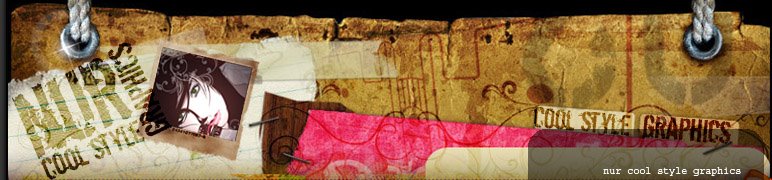


























10 comments:
tqvm for the info.
Suka tutorial awak... update selalu k.
shitsurei shimashita,
welcome... hehe...
caturist
hehe... insya-allah... klu sy x busy ngan keje... akn update selalu...
Amat teknikal dan sungguh terperinci.
Insyallah boleh belajar banyak dari sini.
Terima kasih padaNya kerana sampaikan saya kemari. Alhamdullilah.
ruzzlan2312
Terima kasih... Insya-allah... apew yg adew kt blog sy dpt membantu.. tp sy x dpt nk update selalu.. koz sy keje.. sentiasa sibuk. klu adew ms lpng sy akan update yew...
i am learning, still cool.........
Be pretty slim forever
Read More....
Insyallah boleh belajar banyak dari sini.Salawat....
Post a Comment