
A technique often used in advertising these days, is these glowing lines. They look like light motion trails. If you ever wondered how to create these kind of lines, here is how I do it…
Light motion trails
Drawing a line
Draw a nice thin curved filled line in Photoshop using the Pen tool.

Add a glow
Double click the shape layer on the right to activate the Effects. Check the Outer Glow option and play with the color, transparency,... That's basically it. I think the hardest part is finding the exact setting and drawing the exact line you want.

Glowing sparks
Create the right brush
Create a brush using the following settings. Choose the default Soft Round 21 px brush. Go to the Brushes palette and edit the following settings:

- Change the spacing in the Brush Tip Shape to 222%
- Check Shape Dynamics and change the Size Jitter to 100%
- Check Scattering, check Both Axes and put the Scatter to 775%
Draw a random line using the brush
Choose a light color that will match perfect for the glowing sparkling dots. Draw a random line using the brush. That's it ;)

Trail of stars
As an extra we create a trail of stars. Launch Illustrator, create a new document and draw a group of random stars using the Star shape tool. You can use a circle as a guide (draw a circle and hit command/control + 5). Select all stars and drag them in the Symbols palette. Now select the Symbol Sprayer tool, choose the stars as symbol to spray with and draw the trail. You may need to experiment a bit with the Symbol Sprayer tool settings. Do this by double clicking the Symbol Sprayer tool in the Toolbox. If you got your trail, select all stars and go to Object > Expand. Select all stars, go to Photoshop and paste your stars as a Shape Layer. Fill them in the color you want, add some transparency or a gradient mask etc. Play around.

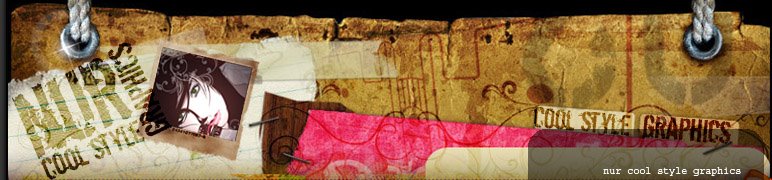

























1 comments:
Nak cuba yang ini.
Post a Comment