
This is the more detail hand drawing:-

Step 1
Here we start the process. Scan the artwork into your pc. Open a new document with RGB color mode. Go to file > Place. Place the artwork on the stage. Reduce the opacity to 50% and lock the layer.

Step 2
Create a new layer and move it below the artwork. Rename it as feather. We start with the feather because it is at the backward of all part for the a bird. Start illustrates and fills it with black color. You will get this:-

Step 3
Secondly, create a new layer and rename it as body. Draw the white feather as it is just above the feather layer. Sure, fill it with white color.

Step 4
Create a new layer, name it as mouth. Draw out the mouth and set the gradient as shown below:-

Step 5
This is the process to draw out the eyes. Still, create a new layer and name it as eyes. You need to use the pathfinder for this part:-

Step 6
after all, you will get this:-

Step 7
This part will be a bit more difficult but still using the same technique. Create a new layer and rename it as leg. Simply follow the steps shown below. You may also use your own color for this part.

Step 8
Lastly, create a new layer and draw out the tree. Put this below the legs layer.

Step 9
To make it look more real. Simply create a new layer and draw out the shadow for each part that you think is necessary.

Step 10
Here is it! Cheers! Hope you enjoy this. Any question, simply leave a comment here. Thanks!

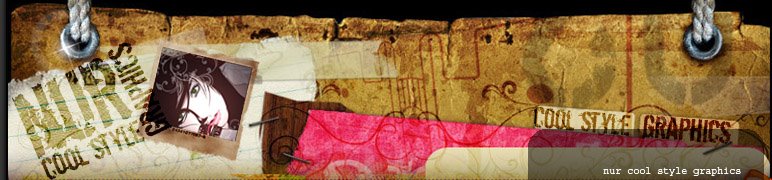


























6 comments:
thanks nur :) U dulu study graphic kat mana?
Bila nak ajar nie?
huhu.. :(
to Fly,
sama2... study kt bangi...
to danish bucuk,
nk ajar la nie... dtg pon blom... mcm tue dik... :p
nak ajar sebulan..
mcm mane nak belajar,nanti rindu kat paksu.. :D
Post a Comment