Step 1
Open the image in PS.

Step 2
Go to the bottom of the layers palette and click on the Hue/Saturation option. Set the setting as below:

Step 3
After that, you may get this:

Step 4
Create a new layer and set it to Soft Light Blend mode. Choose a 48px hard brush and paint the new layer as shown below. You can choose the colors you like.

Step 5
Go to Filter > Blur > Gaussian Blur > 90 pixels.

Step 6
Now you can edit your photo yourself easily.

Tips:
- The lower the saturation will decrease the color more.
- So, the lower the saturation will increase the visibility of the painted color.
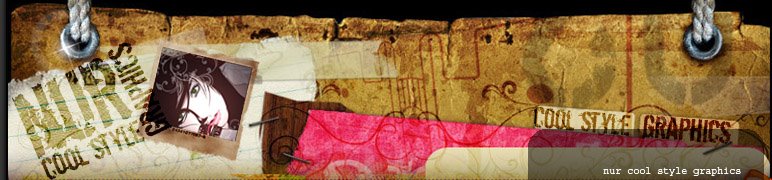


























2 comments:
genial asi podemos crear besitos maria
this i must try, nice, thanks for sharing :D
Post a Comment