
The first thing to do is to create a new document in PhotoShop. For this example, we create a 400x300 black canvas. then We add our text to the canvas, in White:
Now, goto Image > Rotate Image Rotation > 90° CW.
Next, we need to Rasterize the text. But first, right-click the text layer and choose Duplicate Layer. Then hide that copied layer by clicking on the eye next to it:
Now we can right-click the original text layer and choose Rasterize Type, and with this layer selected, goto Filter > Stylize > Wind. We want to use the Method Wind, and Direction From the Left:
You may find that this is not enough for the amount of fire you're wanting to add, so press Ctrl+F to repeat the filter until you get the desired amount. Then when you're done, do Image > Image Rotation > 90° CCW.
The next thing we want to do is create some distortion to the Wind effect, so it doesn't look so perfect - fire is not burn perfectly straight up. First add a new layer to below your Wind layer, fill it with black and then select the Wind layer again. Now press Ctrl+E to Merge Down, so that the Windo is merged with the black background. Goto Filter > Liquify. here you can change your brush size at the top right, and zoom in and out with Ctrl+ and Ctrl- (hold spacebar to click and drag around a zoomed in image). Click and drag a few pixels to distort the waves, like so:
Continue until you have the entire text how you want it. Then you can begin to distort the edges of the text a little, in the same way:
When you're done with liquify, click Ok.
Now click the Adjustment Layer icon in the layer panel (![]() ) and choose Hue/Saturation. In the adjustment panel/window, make sure the Colorize checkbox is selected, and adjust the sliders to get the color you want (a yellowy/orange) :
) and choose Hue/Saturation. In the adjustment panel/window, make sure the Colorize checkbox is selected, and adjust the sliders to get the color you want (a yellowy/orange) :
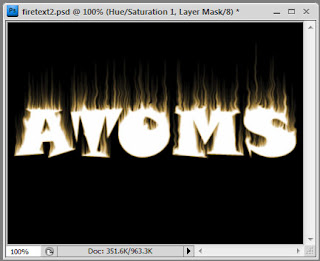
Next, repeat the last step to add another adjustment layer and give this more of a greenish color (without Colorize checked). Then change the Blending Mode of this adjustment layer to Overlay:
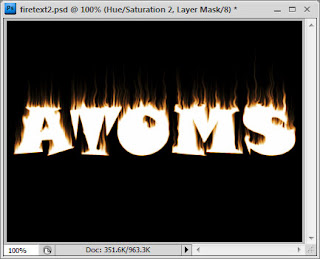
If you find your fire too pixelated, you can add a slight Filter > Blur > Gaussian Blur to it. Also consider adding a pattern or gradient overlay to your original text (remember we duplicated before we rasterized?). Open up the Layer Style window for the text (double click an empty space of the layer in the layer window, or right-click and choose Blending Options). Add an Inner Glow, Outer Glow and a Gradient Overlay, colors of your choice:

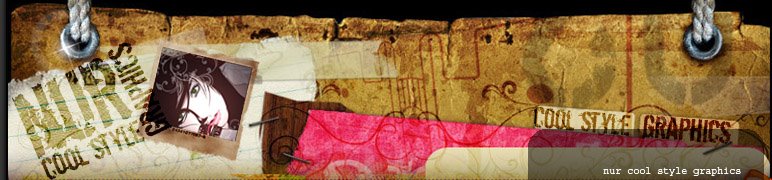

























5 comments:
nk tny skit, apa nama font tulisan ATOMS ni...
menarik =)
menarik, skill terbaru ni x sabar nak cuba
Bila la nak pandai niee.. :(
to Fly
cubo tau jgn x coba... hehehe....
gud luck
to Danish,
sory la danish aunty busy la... byk keje sgt... bile danish nk dtg nie...
Post a Comment