Beauty may be in the eye of the beholder, but a beautiful face is generally thought to have symmetry, and a healthy youthful appearance. You can mimic symmetry and a healthy youthful appearance by applying these simple steps.
If you want to follow along with the image used in this tutorial download the image here and open it in Photoshop. This image had many tonal adjustments applied to it. If you want the unadjusted image you can download it here.
A chemical peel will remove any blemishes and slight wrinkles on the face. You can mimic this with the healing brush, the spot healing brush, or both. If you want to use the spot healing brush, select it from the tools palette then adjust the size of the brush so it encompasses the area of the blemish you wish to remove and then left click.

To use the healing brush select it from the tools palette, then Alt + click an unblemished area of skin as the source, and set the brush size accordingly, then paint over the areas you want to repair.

You can also use the dodge tool tool lighten dark areas of the skin with the range set to Midtones, the exposure set to 5%, and the brush size set according to the area you wish to lighten.
![]()


![]() Rhinoplasty is the surgery applied to the nose, you can do this digitally by selecting filter > liquify from the menu, then select the pucker tool and set the brush to a size that is large enough to encompass the nose and then click once on the nose. If one click is not enough click again. Now select the forward warp tool and using a small brush click and drag the sides of the nose inward a little to shape it accordingly.
Rhinoplasty is the surgery applied to the nose, you can do this digitally by selecting filter > liquify from the menu, then select the pucker tool and set the brush to a size that is large enough to encompass the nose and then click once on the nose. If one click is not enough click again. Now select the forward warp tool and using a small brush click and drag the sides of the nose inward a little to shape it accordingly.
This step is equal to the cosmetic surgery equivalent of a face lift and liposuction. With the warp tool still selected increase the brush size then drag the areas of the face inward to reduce the fatty appearance of the face. You can do the same to the neck to make it appear thinner.

A brow lift can create a more youthful and rested appearance. This can be done by setting the brush size to a size equal to about half the width of the brow, dragging the brush upward slightly, and shaping the brow to what you want.

Collagen injections create fuller more youthful looking lips. You can do this by setting the brush size so it is about equal to the lip size and dragging around the edges to shape it to what you like. You can now click the OK button to exit out of the liquify filter and apply what you have done.

Teeth whitening is a dental procedure, but I think it fits in with everything else here. One thing to note with the following steps is not to over do it, if you do the teeth will look fake. Start by selecting the teeth with the lasso tool then select from the menu select > feather and enter 2 or 3 into the box, click OK.

 Select layer > new adjustment layer > levels from the menu and drag the highlight slider to the left slightly, and click OK.
Select layer > new adjustment layer > levels from the menu and drag the highlight slider to the left slightly, and click OK.
Ctrl + click the layer mask to recreate the selection then select layer > new adjustment layer > hue/saturation from the menu. Lower the saturation until the teeth look less yellow, you can increase the lightness slightly as well.


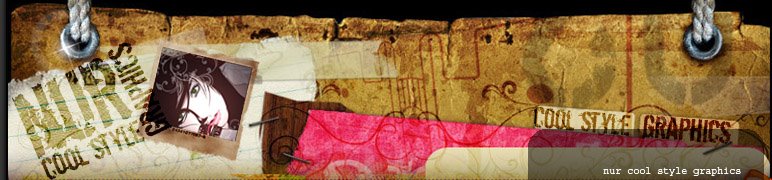

























1 comments:
hahaha i like it\
serius mcm pembedahan plastik
Post a Comment