
If you like Hockney, you’ll love this.
Do you ever look up at the sky, a towering office building, or an expansive landscape and wish your photos could capture everything you can see with your eyes? We do.
Our pal Mareen does this neat thing she calls panography. Taking dozens of photos of a scene, she assembles a patchwork of images that more accurately represents what your eyes see when you’re not looking through a viewfinder.
Call it super wide-angle panorama or call it panography, we think it’s awesome.
Read on to learn how you can make one yourself!
Go out into the world and find something interesting to shoot. Once you’ve found something, pick your point of view and make sure you can see everything you want to shoot without moving from your position. Manually set the white balance, focus, f-stop, and shutter speed on your camera. This ensures that it doesn’t light meter every shot and your photos aren’t all differently exposed. If you want your panography to consist of many individual photos, zoom in a bit. If it’s your first try, you may want to stay zoomed out so you’ll have fewer shots to assemble at the end. NOTE: The more photos you take, the more RAM your computer will need to make the panography. Also, some cameras don’t give you the option of manually setting the f-stop and shutter speed. Sometimes one of your preset modes (for example, landscape mode) will keep your settings relatively uniform. Give it a try… if all else fails, automatic mode still works, the effect is just a little different. Point and shoot. Don’t move from your position, but do move your lens in all directions. Try tilting your camera to different angles to soften the straight panorama look. And keep in mind that the more your shots overlap, the easier it’ll be to assemble your panography later. Make sure you cover every spot with at least one picture. We tend to only photograph the interesting spots, like lines and busy areas, and oftentimes forget to get the plain areas. Leave a shot out and you’ll be left with a hole in your final piece with no way to fill it! NOTE: If you want to save the originals, don’t forget to duplicate your folder before you resize. To share your panography or post it online, just combine all the layers (Shift+Ctrl/Apple+E), and resize your image. Be sure to save this file separately instead of overwriting the original, which you’ll want to keep in case you want to make changes later. Congratulations! You just made your very first panography!Step 1: Setup
Step 2: Take your shots
Step 3: Prepare your files

 Unload your camera and, using Photoshop, resize your photographs (try width or height of 800 pixels). It’s tedious to do this manually for each photo; so to expedite the process, record the resizing and saving of one photo as a new Photoshop Action. Then go to File > Automate > Batch to select the new action and apply it to your entire folder of panography photos.
Unload your camera and, using Photoshop, resize your photographs (try width or height of 800 pixels). It’s tedious to do this manually for each photo; so to expedite the process, record the resizing and saving of one photo as a new Photoshop Action. Then go to File > Automate > Batch to select the new action and apply it to your entire folder of panography photos. Step 4: Prepare your Canvas
 Create a fairly large new RGB canvas to work on. If it turns out the canvas is too small, you can always add some space later (Image > Canvas). Copy the new 800px versions of your images into your canvas–5 to 10 images at a time ought to be manageable.
Create a fairly large new RGB canvas to work on. If it turns out the canvas is too small, you can always add some space later (Image > Canvas). Copy the new 800px versions of your images into your canvas–5 to 10 images at a time ought to be manageable.Step 5: Assemble your Panography
 Set the opacity of each photo to about 50%. Using the Transform function (Ctrl/Apple+T), start rotating each photo to fit the ones next to it. Be careful to make sure you’re rotating (you should see a curved arrow tool when you’re near a corner) and not skewing the photographs. Now go photo by photo and assemble your panography like a puzzle. It will take a while to get it right, so be sure to save your work as you go along.
Set the opacity of each photo to about 50%. Using the Transform function (Ctrl/Apple+T), start rotating each photo to fit the ones next to it. Be careful to make sure you’re rotating (you should see a curved arrow tool when you’re near a corner) and not skewing the photographs. Now go photo by photo and assemble your panography like a puzzle. It will take a while to get it right, so be sure to save your work as you go along.Step 6: Finalize your panography
 When you’re finished assembling the photos together, make final color, contrast, and levels adjustments. Go to the layer palette and add a new adjustment layer of any kind by clicking the round black/white symbol.
When you’re finished assembling the photos together, make final color, contrast, and levels adjustments. Go to the layer palette and add a new adjustment layer of any kind by clicking the round black/white symbol.
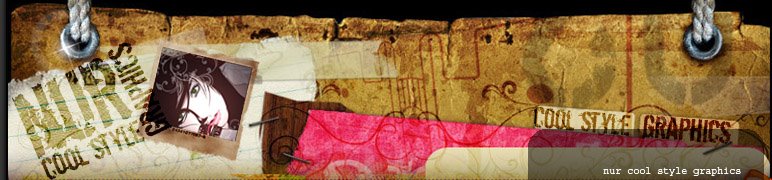

























0 comments:
Post a Comment